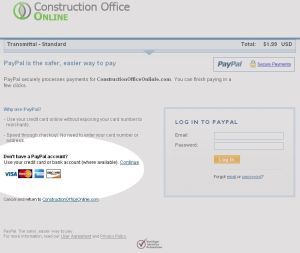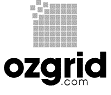FAQs
A: Within minutes or as fast as email can go.
After your payment process is complete, you will receive a confirmation email letting you know your payment is complete. You can now download your files two ways.
Download Link sent by email
You will receive an email with the download link(s) for the files you purchased. This process usually takes no more than a few minutes.
NOTE: If you have not received any emails, please check your account at http://ConstructionOfficeOnline.com and verify the correct email address is listed in your account settings.
Make sure ConstructionOfficeOnline.com email is not included in your spam filter.
Download from your Account
You can also log into your account at ConstructionOfficeOnline.com to download the files you’ve purchased.
No. These are templates like spreadsheets or documents.
We provide templates that may be used in Office Productivity suites like Microsoft Excel or Word.
Yes. Each of the merchant services on this site use data encryption and anti-fraud technology to keep your information secure, reducing the risk of online fraud.
The payment process uses End-to-End encryption as an important element in helping to keep your data and transactions secure. This transmission is done through an encrypted Secure Sockets Layer (SSL), an advanced encryption technology that works with current internet browsers.
TLS Connection
When you register or log into PayPal from your computer or mobile device, we make sure you’re connecting with TLS 1.0 or higher and only make HTTPS connections (HSTS). Strong TLS configurations are the current industry standard for trusted communication channels and allow your information to transmit across the internet in a secure manner. Only allowing HTTPS connections helps to reduce your susceptibility to some passive and active attacks.
Key Pinning
As an example, when you access PayPal via the IOS and Android apps we implement key pinning. Key pinning ensures that when the TLS connection is established by your mobile device it connects only to a true PayPal server. This prevents situations where you launch the app, expecting to connect to PayPal and a PayPal imposter intercepts your connection request and pretends to be us.
Data Protection
We comply with stringent requirements for data protection while in transit and at rest such as PCI-DSS. In addition to industry and regulatory encryption requirements, PayPal’s Information Security Policies and Controls are reviewed by independent third parties to the following industry standards and guidelines: American Institute of Certified Public Accountants SSAE16 SOC1, AT101 SOC2, Sarbanes-Oxley.
When you use your credit card to purchase products on our Web site, rest assured that your transaction information is transmitted over a secure connection.
Our merchant account services are provided by PayPal and uses Secure Sockets Layer (SSL), an advanced encryption technology that works with Netscape Navigator, Microsoft Internet Explorer, Firefox, Safari, and AOL. This technology safeguards your personal information when it is transmitted to us.
Once you have completed the purchase process, two things will happen:
- You will be taken to a confirmation page that shows the transaction has been complete. Wait for about 10 seconds and you will be automatically be taken back to Construction Office Online and given our confirmation page. This page will also show you the transaction number and a link to Download your purchase.
- In addition to the above, you will receive multiple emails detailing the purchase process. Once payment is approved, you will receive an email from us with a download link inside the email. Upon clicking this link, you will be taken to the download page where you can click and save your purchase.
Remember, these links are good for only a short period of time and will automatically become inactive after 3 days.
You will need to create an account here on ConstructionOfficeOnline.com and then add the free templates to your cart. When you are ready, complete the checkout process. If the templates are free, the order process will finish without asking for payment.
Upon the completion of the order process, a Download ID will be emailed to you so you can access the file(s).
Alternatively, you can log into your account at ConstructionOfficeOnline.com to access your downloads.
By opening an account at ConstructionOfficeOnline.com, you’re making a statement! Just like thousands of others who are members of ConstructionOfficeOnline.com, you’re account entitles you to place orders as well as discover the latest technologies emerging that can be used in the construction industry.
First, any concern or issue related to Refunds, Returns, and Cancelations should be addressed to the specific vendor, merchant, or provider of software, templates or other digital files you have purchased on ConstructionOfficeOnline.com
Generally and because of the un-recoverable nature of digital downloads, we make every effort possible to provide you with enough information to make a decision to purchase these files. Should you have any questions, they must be asked prior to agreeing to the Terms & Conditions required to complete the purchase process.
Our return, refund and cancelation policy is such that should you receive a file that was not explicitly described in your purchase order as a result of an error or malfunction experienced while using ConstructionOfficeOnline.com, we will request your participation in resolving the problem and provide you with the template listed in the Purchase Order.
As digital downloads distributed on this site do not contain encrypted source and are not bound to a particular domain, machine, or any other special identifier which would enable us to verify use, we do not provide nor offer a refund policy of any kind except as specifically identified in the individual product descriptions. By accepting the terms of Service, confirming your order, downloading the templates, you agree to these terms. Please, be very careful, we do not refund.
A: Better than that – You can download them.
We could mail them for you but the point of ConstructionOfficeOnline.com is the ability to get the templates immediately. Rather than provide a paper copy these templates are digital files that can be modified to suit your needs, saved, and re-used over and over.
Once the Order process is complete, you’ll be provided with a Download ID unique to your files. This link enables you to download the file immediately. For more information on this process, see the Downloading Templates FAQ section.
If you would prefer to have a CD copy of the templates you order, please let us know by submitting your request to us. Please note that there is a fee of $20.00 for the CD plus shipping charges.
No. The templates are downloaded from this site.
After you finish the order process, you will receive an email that has a Unique Download ID. Use the link in this email to download your file(s).
Alternatively, you can log into your account at ConstructionOfficeOnline.com to access your files.
That depends.
Most people already use Microsoft Office but if you don’t have MS Office, you can try OpenOffice or even Google Docs. However, not all software is the same and may require additional changes to the template. That is to say that we have seen some formulas fail to import into other productivity platforms like Google Docs.
OpenOffice is free and very much like MS Office.
Yes. We do this for two reasons: Security and Future Developments with either the template files (like updates) and ConstructionOfficeOnline.com.
First, for security, we want to make sure our client information remains safe. The best way to do that is to validate everyone who wishes to download any file from ConstructionOfficeOnline.com. This if for our protection as much as yours.
We respect your privacy and we value every minute you’re working. We know how busy folks are in the construction industry – remember, we’re right there with you. So sending you emails to market our products is just not something you’ll see from us. Frankly, we would rather invest our time on developing, researching, and exploring new technology that can be used in the construction industry for folks like us.
By opening an account at ConstructionOfficeOnline.com, you’re making a statement! Just like thousands of others who are members of ConstructionOfficeOnline.com, you’re account entitles you to place orders as well as discover the latest technologies emerging that can be used in the construction industry. You’ll also receive special discounts on new features of the COO WebOffice suite soon to be released.
A: Download the file(s)
Once you have completed the purchase process, two things will happen:
- You will be taken to a confirmation page that shows the transaction has been complete. Wait for about 10 seconds and you will be automatically be taken back to Construction Office Online and given our confirmation page. This page will also show you the transaction number and a link to Download your purchase.
- In addition to the above, you will receive multiple emails detailing the purchase process. Once payment is approved, you will receive an email from us with a download link inside the email. Upon clicking this link, you will be taken to the download page where you can click and save your purchase.
Remember, these links are good for only a short period of time and will automatically become inactive after 3 days.
Q: How to Unzip a file
A: We like using 7-Zip
Many of the files on ConstructionOfficeOnline.com are in zip format which allows us to:
- Reduce the file size and speed up downloading.
- Package multiple files into one download.
You’ll need to decompress or “Unzip” the files before using them.
Here are some simple instructions ford different utilities
7-Zip:
- Right-Click on the file ( i.e. schedules.zip )
- Click on 7-Zip in the menu
- In the sub menu, select the option you desire (we recommend selecting Extract to [filename] where the filename is the name of the file you are unzipping )
- This will create a folder in same location as the .zip file with the name of the file as the folder name.
- NOTE: We recommend using your Desktop or your default “Downloads” folder as a temporary location for files like these..
- Once the extraction is complete, you can browse to the folder and access your file(s).
Windows “Extract” default (right-click menu):
Windows XP, Vista and Windows 7 provide a function by default that will allow you to open compressed files.
This may not work if other compression software is installed on your computer like WinRAR.
- Right-Click on the file ( i.e. schedules.zip )
- Click on Extract All…
- Enter the location of where you would like to save the file (We recommend using your Desktop or Windows Default)
- Click Extract and wait for the process to complete.
- By default, a window will open when the extraction is finished. Inside, you’ll see your file(s).
WinZip:
- Double-click on the Zip file.
- It should expand automatically.
- A file or folder with the same name (without the Zip) should appear.
- Drag the contents of the Zip file to the desktop (or another location). When you do this, you will be copying the information from the Zip file to the computer. This will be your working copy of the data from the Zip file.
- Close the Zip file window. You may keep the Zip file or delete it.
Programs for file compression:
- 7-Zip – This is a free utility and works fine: www.7-zip.org (Recommended)
- Winzip – This is a free utility and works fine: www.winzip.com
We recommended using 7-Zip.
A: No Problem – We have your back(up)!
If you loose the form (Computer crash, changed computers, etc) no problem. Email us with your transaction number and we’ll provide you with a new download link.
A: Download the file(s)
Once you have completed the purchase process, two things will happen:
- You will be taken to a confirmation page that shows the transaction has been complete. Wait for about 10 seconds and you will be automatically be taken back to Construction Office Online and given our confirmation page. This page will also show you the transaction number and a link to Download your purchase.
- In addition to the above, you will receive multiple emails detailing the purchase process. Once payment is approved, you will receive an email from us with a download link inside the email. Upon clicking this link, you will be taken to the download page where you can click and save your purchase.
Remember, these links are good for only a short period of time and will automatically become inactive after 3 days.
A: Within minutes or as fast as email can go.
After your payment process is complete, you will receive a confirmation email letting you know your payment is complete. You can now download your files two ways.
Download Link sent by email
You will receive an email with the download link(s) for the files you purchased. This process usually takes no more than a few minutes.
NOTE: If you have not received any emails, please check your account at http://ConstructionOfficeOnline.com and verify the correct email address is listed in your account settings.
Make sure ConstructionOfficeOnline.com email is not included in your spam filter.
Download from your Account
You can also log into your account at ConstructionOfficeOnline.com to download the files you’ve purchased.
A: There are several reason this may happen and all of them are common and easy to correct.
- Order is not complete
- Our email is blocked by your spam filters
- Your email address is incorrect in our system
Order is not complete:
Even if the product you desire is free, you must complete the order process to receive a download ID. Please make sure you have completed the order process.
How to tell if your order is complete.
When you have completed the order process, you will have received three (3) emails from ConstructionOfficeOnline.com
How to Complete the Order Process:
- Login to your Account
- Click on ‘My Account’ in the top menu
- Click on the Order you wish to review
- Click on the PayPal button -See the image below
- A new window will pop up that will look similar to the image below as you will be taken to the PayPal site
to complete the payment process. - Login to your PayPal Account or click on the link under “Don’t have a PayPal Account” – see the image below
- Once payment is complete, you will received the two remaining emails outlined above.
- Purchase Order: This shows the order you have process through ConstructionOfficeOnline.com.
Note: This does not show payment has been made. - Download Info: This is the email where you receive the download link to your file or files.
You will receive this email once you have completed the payment process. - Order Status Update: Notification that the order status is Confirmed.
Email was considered Spam by your email system:
Please make sure that ConstructionOfficeOnline.com is an allowed sender of email to your account.
Email address at ConstructionOfficeOnline.com is incorrect:
If you have not received any emails from us then there is a problem with the email address entered into the system. This is common and can be easily corrected.
Simply log into your account at ConstructionOfficeOnline.com and edit your account settings.
While you are logged into your account, you can access your files and download them.
A: Less than a minute
This really depends on your internet connection as well as any firewall for a corporate network. Generally, the download should take no more than 1 minute with a typical DSL connection.
If you continue to experience a delay in your download, please let us know and we’ll forward the file to you via email. Just let us know your order number so we send the correct file.
A: No problem.
Email us with the transaction number and we’ll send you a new download link.
Be sure to save this file to your computer in a location you’ll remember. Then the next time you need the form, simply open the file you downloaded and go.
We usually recommend saving downloaded files to your desktop. This provides easy access to the files until you are ready to store them in a more permanent place on your computer.
Many files provided by ConstructionOfficeOnline.com are compressed using a Zip utility. This reduces the file size for faster downloads and simplifies the process where multiple files would ordinarily need to be downloaded individually – you get one file instead.
Once you unzip the file, you’ll have access to the multiple files inside. To Unzip the files, you’ll need one of the programs below:
- 7-Zip – This is a free utility and works fine: www.7-zip.org (ConstructionOfficeOnline.com Highly Recommended)
- Winzip – This is a free utility and works fine: www.winzip.com
- PKzip – This is a free utility and works fine: www.pkware.com
- J Zip – This is a free utility and works fine: www.jzip.com
Windows XP and Vista provide a function by default that will allow you to open compressed files. However, this is a very limited feature and is often not enabled. We strongly recommend using one of the utilities above.
When downloading, we recommend saving the file(s) to your desktop. Then go back to your desktop to move these files where you would like them to go.
Remember that you may need to “unzip” the files before using them. See the FAQ item “How to Unzip a file” for more details on this.
If you cannot locate your purchase, simply email us with your order number and we will either email a new download link or send the file directly to you attached in an email response.
In order to use .pdf forms (.pdf is Portable Document Format), your computer must have a recent version of the free Adobe Acrobat Reader installed, no earlier than 4.0 but preferably no earlier than 5.0.
These forms (.pdf) do NOT work in Microsoft Word or any other word processing program, they ONLY work using the Adobe program(s) or another compatible .pdf reader.
To download the latest version of Adobe Acrobat Reader, click here. This will open a new window where you can download and install the latest version.
You will need to create an account here on ConstructionOfficeOnline.com and then add the free templates to your cart. When you are ready, complete the checkout process. If the templates are free, the order process will finish without asking for payment.
Upon the completion of the order process, a Download ID will be emailed to you so you can access the file(s).
Alternatively, you can log into your account at ConstructionOfficeOnline.com to access your downloads.
By opening an account at ConstructionOfficeOnline.com, you’re making a statement! Just like thousands of others who are members of ConstructionOfficeOnline.com, you’re account entitles you to place orders as well as discover the latest technologies emerging that can be used in the construction industry.
Once you have completed the purchase process, two things will happen:
- You will be taken to a confirmation page that shows the transaction has been complete. Wait for about 10 seconds and you will be automatically be taken back to Construction Office Online and given our confirmation page. This page will also show you the transaction number and a link to Download your purchase.
- In addition to the above, you will receive multiple emails detailing the purchase process. Once payment is approved, you will receive an email from us with a download link inside the email. Upon clicking this link, you will be taken to the download page where you can click and save your purchase.
Remember, these links are good for only a short period of time and will automatically become inactive after 3 days.
A: Better than that – You can download them.
We could mail them for you but the point of ConstructionOfficeOnline.com is the ability to get the templates immediately. Rather than provide a paper copy these templates are digital files that can be modified to suit your needs, saved, and re-used over and over.
Once the Order process is complete, you’ll be provided with a Download ID unique to your files. This link enables you to download the file immediately. For more information on this process, see the Downloading Templates FAQ section.
If you would prefer to have a CD copy of the templates you order, please let us know by submitting your request to us. Please note that there is a fee of $20.00 for the CD plus shipping charges.
A: Within minutes or as fast as email can go.
After your payment process is complete, you will receive a confirmation email letting you know your payment is complete. You can now download your files two ways.
Download Link sent by email
You will receive an email with the download link(s) for the files you purchased. This process usually takes no more than a few minutes.
NOTE: If you have not received any emails, please check your account at http://ConstructionOfficeOnline.com and verify the correct email address is listed in your account settings.
Make sure ConstructionOfficeOnline.com email is not included in your spam filter.
Download from your Account
You can also log into your account at ConstructionOfficeOnline.com to download the files you’ve purchased.
A: No problem.
Email us with the transaction number and we’ll send you a new download link.
Be sure to save this file to your computer in a location you’ll remember. Then the next time you need the form, simply open the file you downloaded and go.
That depends.
Most people already use Microsoft Office but if you don’t have MS Office, you can try OpenOffice or even Google Docs. However, not all software is the same and may require additional changes to the template. That is to say that we have seen some formulas fail to import into other productivity platforms like Google Docs.
OpenOffice is free and very much like MS Office.
First, any concern or issue related to Refunds, Returns, and Cancelations should be addressed to the specific vendor, merchant, or provider of software, templates or other digital files you have purchased on ConstructionOfficeOnline.com
Generally and because of the un-recoverable nature of digital downloads, we make every effort possible to provide you with enough information to make a decision to purchase these files. Should you have any questions, they must be asked prior to agreeing to the Terms & Conditions required to complete the purchase process.
Our return, refund and cancelation policy is such that should you receive a file that was not explicitly described in your purchase order as a result of an error or malfunction experienced while using ConstructionOfficeOnline.com, we will request your participation in resolving the problem and provide you with the template listed in the Purchase Order.
As digital downloads distributed on this site do not contain encrypted source and are not bound to a particular domain, machine, or any other special identifier which would enable us to verify use, we do not provide nor offer a refund policy of any kind except as specifically identified in the individual product descriptions. By accepting the terms of Service, confirming your order, downloading the templates, you agree to these terms. Please, be very careful, we do not refund.
Occasionally, this Web site may not function properly with certain computers and configurations. Try quitting and restarting your browser (e.g. Internet Explorer) and make sure your browser accepts cookies. If you continue to experience problems, please try to access the Web site at a later time.
No. These are templates like spreadsheets or documents.
We provide templates that may be used in Office Productivity suites like Microsoft Excel or Word.
A: That’s OK
If during the purchase process, the transaction is interrupted before you complete the payment process, your transaction will not be complete.
To complete your transaction, simply log back into your account and click on My Account in the top menu.
Note: This menu is not shown unless you are logged into ConstructionOfficeOnline.com
You will be taken to a page that shows a summary of transactions on your account.
Click on View next to the transaction you want to complete which should say Pending.
If the transaction was not complete, you will see a PayPal logo with “CLICK HERE TO PAY” below the logo.
Click on this button to complete the transaction.
You will receive two more emails: One confirming the transaction was complete and the 2nd one will provide you with the download link to the template.
A: Add the template to your cart and complete the Checkout process.
You can you a Credit Card (We accept Visa, Mastercard, American Express, and Discover) or a PayPal account. A PayPal account is not required.
Currently, Construction Office Online uses the PayPal payment gateway system to process all purchases whether you are using a credit card or PayPal account.
Make PayPal a part of the success of your business. Start accepting payments online in minutes
A: Download the file(s)
Once you have completed the purchase process, two things will happen:
- You will be taken to a confirmation page that shows the transaction has been complete. Wait for about 10 seconds and you will be automatically be taken back to Construction Office Online and given our confirmation page. This page will also show you the transaction number and a link to Download your purchase.
- In addition to the above, you will receive multiple emails detailing the purchase process. Once payment is approved, you will receive an email from us with a download link inside the email. Upon clicking this link, you will be taken to the download page where you can click and save your purchase.
Remember, these links are good for only a short period of time and will automatically become inactive after 3 days.
A: Within minutes or as fast as email can go.
After your payment process is complete, you will receive a confirmation email letting you know your payment is complete. You can now download your files two ways.
Download Link sent by email
You will receive an email with the download link(s) for the files you purchased. This process usually takes no more than a few minutes.
NOTE: If you have not received any emails, please check your account at http://ConstructionOfficeOnline.com and verify the correct email address is listed in your account settings.
Make sure ConstructionOfficeOnline.com email is not included in your spam filter.
Download from your Account
You can also log into your account at ConstructionOfficeOnline.com to download the files you’ve purchased.
A: There are several reason this may happen and all of them are common and easy to correct.
- Order is not complete
- Our email is blocked by your spam filters
- Your email address is incorrect in our system
Order is not complete:
Even if the product you desire is free, you must complete the order process to receive a download ID. Please make sure you have completed the order process.
How to tell if your order is complete.
When you have completed the order process, you will have received three (3) emails from ConstructionOfficeOnline.com
How to Complete the Order Process:
- Login to your Account
- Click on ‘My Account’ in the top menu
- Click on the Order you wish to review
- Click on the PayPal button -See the image below
- A new window will pop up that will look similar to the image below as you will be taken to the PayPal site
to complete the payment process. - Login to your PayPal Account or click on the link under “Don’t have a PayPal Account” – see the image below
- Once payment is complete, you will received the two remaining emails outlined above.
- Purchase Order: This shows the order you have process through ConstructionOfficeOnline.com.
Note: This does not show payment has been made. - Download Info: This is the email where you receive the download link to your file or files.
You will receive this email once you have completed the payment process. - Order Status Update: Notification that the order status is Confirmed.
Email was considered Spam by your email system:
Please make sure that ConstructionOfficeOnline.com is an allowed sender of email to your account.
Email address at ConstructionOfficeOnline.com is incorrect:
If you have not received any emails from us then there is a problem with the email address entered into the system. This is common and can be easily corrected.
Simply log into your account at ConstructionOfficeOnline.com and edit your account settings.
While you are logged into your account, you can access your files and download them.
First, any concern or issue related to Refunds, Returns, and Cancelations should be addressed to the specific vendor, merchant, or provider of software, templates or other digital files you have purchased on ConstructionOfficeOnline.com
Generally and because of the un-recoverable nature of digital downloads, we make every effort possible to provide you with enough information to make a decision to purchase these files. Should you have any questions, they must be asked prior to agreeing to the Terms & Conditions required to complete the purchase process.
Our return, refund and cancelation policy is such that should you receive a file that was not explicitly described in your purchase order as a result of an error or malfunction experienced while using ConstructionOfficeOnline.com, we will request your participation in resolving the problem and provide you with the template listed in the Purchase Order.
As digital downloads distributed on this site do not contain encrypted source and are not bound to a particular domain, machine, or any other special identifier which would enable us to verify use, we do not provide nor offer a refund policy of any kind except as specifically identified in the individual product descriptions. By accepting the terms of Service, confirming your order, downloading the templates, you agree to these terms. Please, be very careful, we do not refund.
Yes. We do this for two reasons: Security and Future Developments with either the template files (like updates) and ConstructionOfficeOnline.com.
First, for security, we want to make sure our client information remains safe. The best way to do that is to validate everyone who wishes to download any file from ConstructionOfficeOnline.com. This if for our protection as much as yours.
We respect your privacy and we value every minute you’re working. We know how busy folks are in the construction industry – remember, we’re right there with you. So sending you emails to market our products is just not something you’ll see from us. Frankly, we would rather invest our time on developing, researching, and exploring new technology that can be used in the construction industry for folks like us.
By opening an account at ConstructionOfficeOnline.com, you’re making a statement! Just like thousands of others who are members of ConstructionOfficeOnline.com, you’re account entitles you to place orders as well as discover the latest technologies emerging that can be used in the construction industry. You’ll also receive special discounts on new features of the COO WebOffice suite soon to be released.
No. The templates are downloaded from this site.
After you finish the order process, you will receive an email that has a Unique Download ID. Use the link in this email to download your file(s).
Alternatively, you can log into your account at ConstructionOfficeOnline.com to access your files.
Yes. Each of the merchant services on this site use data encryption and anti-fraud technology to keep your information secure, reducing the risk of online fraud.
The payment process uses End-to-End encryption as an important element in helping to keep your data and transactions secure. This transmission is done through an encrypted Secure Sockets Layer (SSL), an advanced encryption technology that works with current internet browsers.
TLS Connection
When you register or log into PayPal from your computer or mobile device, we make sure you’re connecting with TLS 1.0 or higher and only make HTTPS connections (HSTS). Strong TLS configurations are the current industry standard for trusted communication channels and allow your information to transmit across the internet in a secure manner. Only allowing HTTPS connections helps to reduce your susceptibility to some passive and active attacks.
Key Pinning
As an example, when you access PayPal via the IOS and Android apps we implement key pinning. Key pinning ensures that when the TLS connection is established by your mobile device it connects only to a true PayPal server. This prevents situations where you launch the app, expecting to connect to PayPal and a PayPal imposter intercepts your connection request and pretends to be us.
Data Protection
We comply with stringent requirements for data protection while in transit and at rest such as PCI-DSS. In addition to industry and regulatory encryption requirements, PayPal’s Information Security Policies and Controls are reviewed by independent third parties to the following industry standards and guidelines: American Institute of Certified Public Accountants SSAE16 SOC1, AT101 SOC2, Sarbanes-Oxley.
When you use your credit card to purchase products on our Web site, rest assured that your transaction information is transmitted over a secure connection.
Our merchant account services are provided by PayPal and uses Secure Sockets Layer (SSL), an advanced encryption technology that works with Netscape Navigator, Microsoft Internet Explorer, Firefox, Safari, and AOL. This technology safeguards your personal information when it is transmitted to us.
Orders must be charged on a major credit card. ConstructionOfficeOnline.com will fulfill orders charged to valid American Express, Discover, MasterCard and Visa accounts.
Be sure to enter your card number, expiration date and personal data accurately.
Review this information carefully when your completed order is displayed before submitting it.
To purchase and to download our products, the Internet browser you are using must be enabled to accept HTTP cookie files. HTTP cookies are small bits of data that a Web page asks a browser to store on a user’s computer, either in RAM or on the hard drive. Cookies cannot be used to “see” any other data on the user’s computer, nor can they determine the user’s e-mail address or identity.
If you have selected your Internet browser’s option to turn off or disable cookies, or if you are using a cookie blocker, you will not be able to transact business at Construction Office Online until you have configured the browser to accept cookies. Once cookies have been enabled, we can recognize you as a current customer the next time you visit us online.
Q: How to Unzip a file
A: We like using 7-Zip
Many of the files on ConstructionOfficeOnline.com are in zip format which allows us to:
- Reduce the file size and speed up downloading.
- Package multiple files into one download.
You’ll need to decompress or “Unzip” the files before using them.
Here are some simple instructions ford different utilities
7-Zip:
- Right-Click on the file ( i.e. schedules.zip )
- Click on 7-Zip in the menu
- In the sub menu, select the option you desire (we recommend selecting Extract to [filename] where the filename is the name of the file you are unzipping )
- This will create a folder in same location as the .zip file with the name of the file as the folder name.
- NOTE: We recommend using your Desktop or your default “Downloads” folder as a temporary location for files like these..
- Once the extraction is complete, you can browse to the folder and access your file(s).
Windows “Extract” default (right-click menu):
Windows XP, Vista and Windows 7 provide a function by default that will allow you to open compressed files.
This may not work if other compression software is installed on your computer like WinRAR.
- Right-Click on the file ( i.e. schedules.zip )
- Click on Extract All…
- Enter the location of where you would like to save the file (We recommend using your Desktop or Windows Default)
- Click Extract and wait for the process to complete.
- By default, a window will open when the extraction is finished. Inside, you’ll see your file(s).
WinZip:
- Double-click on the Zip file.
- It should expand automatically.
- A file or folder with the same name (without the Zip) should appear.
- Drag the contents of the Zip file to the desktop (or another location). When you do this, you will be copying the information from the Zip file to the computer. This will be your working copy of the data from the Zip file.
- Close the Zip file window. You may keep the Zip file or delete it.
Programs for file compression:
- 7-Zip – This is a free utility and works fine: www.7-zip.org (Recommended)
- Winzip – This is a free utility and works fine: www.winzip.com
We recommended using 7-Zip.
A: No Problem – We have your back(up)!
If you loose the form (Computer crash, changed computers, etc) no problem. Email us with your transaction number and we’ll provide you with a new download link.
A: Download the file(s)
Once you have completed the purchase process, two things will happen:
- You will be taken to a confirmation page that shows the transaction has been complete. Wait for about 10 seconds and you will be automatically be taken back to Construction Office Online and given our confirmation page. This page will also show you the transaction number and a link to Download your purchase.
- In addition to the above, you will receive multiple emails detailing the purchase process. Once payment is approved, you will receive an email from us with a download link inside the email. Upon clicking this link, you will be taken to the download page where you can click and save your purchase.
Remember, these links are good for only a short period of time and will automatically become inactive after 3 days.
A: Within minutes or as fast as email can go.
After your payment process is complete, you will receive a confirmation email letting you know your payment is complete. You can now download your files two ways.
Download Link sent by email
You will receive an email with the download link(s) for the files you purchased. This process usually takes no more than a few minutes.
NOTE: If you have not received any emails, please check your account at http://ConstructionOfficeOnline.com and verify the correct email address is listed in your account settings.
Make sure ConstructionOfficeOnline.com email is not included in your spam filter.
Download from your Account
You can also log into your account at ConstructionOfficeOnline.com to download the files you’ve purchased.
A: Less than a minute
This really depends on your internet connection as well as any firewall for a corporate network. Generally, the download should take no more than 1 minute with a typical DSL connection.
If you continue to experience a delay in your download, please let us know and we’ll forward the file to you via email. Just let us know your order number so we send the correct file.
Q: (unzip) How do I change the file from .zip to the right format?
A: We like using 7-Zip
Many of the files on ConstructionOfficeOnline.com are in zip format which allows us to:
- Reduce the file size and speed up downloading.
- Package multiple files into one download.
You’ll need to decompress or “Unzip” the files before using them.
Here are some simple instructions based on different software utilities
7-Zip:
- Right-Click on the file ( i.e. schedules.zip )
- Click on 7-Zip in the menu
- In the sub menu, select the option you desire (we recommend selecting Extract to [filename] where the filename is the name of the file you are unzipping )
- This will create a folder in same location as the .zip file with the name of the file as the folder name.
- NOTE: We recommend using your Desktop or your default “Downloads” folder as a temporary location for files like these..
- Once the extraction is complete, you can browse to the folder and access your file(s).
Windows (XP / Vista / 7/8/10) default:
Windows XP, Vista and Windows 7 provide a function by default that will allow you to open compressed files.
This may not work if other compression software is installed on your computer like WinRAR.
- Right-Click on the file ( i.e. schedules.zip )
- Click on Extract All…
- Enter the location of where you would like to save the file (We recommend using your Desktop or Windows Default)
- Click Extract and wait for the process to complete.
- By default, a window will open when the extraction is finished. Inside, you’ll see your file(s).
WinZip:
- Double-click on the Zip file.
- It should expand automatically.
- A file or folder with the same name (without the Zip) should appear.
- Drag the contents of the Zip file to the desktop (or another location). When you do this, you will be copying the information from the Zip file to the computer. This will be your working copy of the data from the Zip file.
- Close the Zip file window. You may keep the Zip file or delete it.
Programs for file compression:
- 7-Zip – This is a free utility and works fine: www.7-zip.org (ConstructionOfficeOnline.com Recommended)
- Winzip – This is a free utility and works fine: www.winzip.com
- PKzip – This is a free utility and works fine: www.pkware.com
- J Zip – This is a free utility and works fine: www.jzip.com
We recommended using 7-Zip.
We usually recommend saving downloaded files to your desktop. This provides easy access to the files until you are ready to store them in a more permanent place on your computer.
Many files provided by ConstructionOfficeOnline.com are compressed using a Zip utility. This reduces the file size for faster downloads and simplifies the process where multiple files would ordinarily need to be downloaded individually – you get one file instead.
Once you unzip the file, you’ll have access to the multiple files inside. To Unzip the files, you’ll need one of the programs below:
- 7-Zip – This is a free utility and works fine: www.7-zip.org (ConstructionOfficeOnline.com Highly Recommended)
- Winzip – This is a free utility and works fine: www.winzip.com
- PKzip – This is a free utility and works fine: www.pkware.com
- J Zip – This is a free utility and works fine: www.jzip.com
Windows XP and Vista provide a function by default that will allow you to open compressed files. However, this is a very limited feature and is often not enabled. We strongly recommend using one of the utilities above.
When downloading, we recommend saving the file(s) to your desktop. Then go back to your desktop to move these files where you would like them to go.
Remember that you may need to “unzip” the files before using them. See the FAQ item “How to Unzip a file” for more details on this.
If you cannot locate your purchase, simply email us with your order number and we will either email a new download link or send the file directly to you attached in an email response.
Please don’t worry. None of these templates have viruses.
Some of the templates we sell work by using something called Macros. This is a sort of programming that goes on in the background and is inserted into the template file. Generally, if your security levels are set High in Microsoft Office, you will receive a message that warns of a potential virus. Simply follow the instructions given in your version of software to lower your security levels so that you will not receive these warnings any longer.
That depends.
Most people already use Microsoft Office but if you don’t have MS Office, you can try OpenOffice or even Google Docs. However, not all software is the same and may require additional changes to the template. That is to say that we have seen some formulas fail to import into other productivity platforms like Google Docs.
OpenOffice is free and very much like MS Office.
In order to use .pdf forms (.pdf is Portable Document Format), your computer must have a recent version of the free Adobe Acrobat Reader installed, no earlier than 4.0 but preferably no earlier than 5.0.
These forms (.pdf) do NOT work in Microsoft Word or any other word processing program, they ONLY work using the Adobe program(s) or another compatible .pdf reader.
To download the latest version of Adobe Acrobat Reader, click here. This will open a new window where you can download and install the latest version.
Occasionally, this Web site may not function properly with certain computers and configurations. Try quitting and restarting your browser (e.g. Internet Explorer) and make sure your browser accepts cookies. If you continue to experience problems, please try to access the Web site at a later time.
To purchase and to download our products, the Internet browser you are using must be enabled to accept HTTP cookie files. HTTP cookies are small bits of data that a Web page asks a browser to store on a user’s computer, either in RAM or on the hard drive. Cookies cannot be used to “see” any other data on the user’s computer, nor can they determine the user’s e-mail address or identity.
If you have selected your Internet browser’s option to turn off or disable cookies, or if you are using a cookie blocker, you will not be able to transact business at Construction Office Online until you have configured the browser to accept cookies. Once cookies have been enabled, we can recognize you as a current customer the next time you visit us online.
A: Within minutes or as fast as email can go.
After your payment process is complete, you will receive a confirmation email letting you know your payment is complete. You can now download your files two ways.
Download Link sent by email
You will receive an email with the download link(s) for the files you purchased. This process usually takes no more than a few minutes.
NOTE: If you have not received any emails, please check your account at http://ConstructionOfficeOnline.com and verify the correct email address is listed in your account settings.
Make sure ConstructionOfficeOnline.com email is not included in your spam filter.
Download from your Account
You can also log into your account at ConstructionOfficeOnline.com to download the files you’ve purchased.
Yes. We do this for two reasons: Security and Future Developments with either the template files (like updates) and ConstructionOfficeOnline.com.
First, for security, we want to make sure our client information remains safe. The best way to do that is to validate everyone who wishes to download any file from ConstructionOfficeOnline.com. This if for our protection as much as yours.
We respect your privacy and we value every minute you’re working. We know how busy folks are in the construction industry – remember, we’re right there with you. So sending you emails to market our products is just not something you’ll see from us. Frankly, we would rather invest our time on developing, researching, and exploring new technology that can be used in the construction industry for folks like us.
By opening an account at ConstructionOfficeOnline.com, you’re making a statement! Just like thousands of others who are members of ConstructionOfficeOnline.com, you’re account entitles you to place orders as well as discover the latest technologies emerging that can be used in the construction industry. You’ll also receive special discounts on new features of the COO WebOffice suite soon to be released.
No. The templates are downloaded from this site.
After you finish the order process, you will receive an email that has a Unique Download ID. Use the link in this email to download your file(s).
Alternatively, you can log into your account at ConstructionOfficeOnline.com to access your files.
You will need to create an account here on ConstructionOfficeOnline.com and then add the free templates to your cart. When you are ready, complete the checkout process. If the templates are free, the order process will finish without asking for payment.
Upon the completion of the order process, a Download ID will be emailed to you so you can access the file(s).
Alternatively, you can log into your account at ConstructionOfficeOnline.com to access your downloads.
By opening an account at ConstructionOfficeOnline.com, you’re making a statement! Just like thousands of others who are members of ConstructionOfficeOnline.com, you’re account entitles you to place orders as well as discover the latest technologies emerging that can be used in the construction industry.
Q: How to Unzip a file
A: We like using 7-Zip
Many of the files on ConstructionOfficeOnline.com are in zip format which allows us to:
- Reduce the file size and speed up downloading.
- Package multiple files into one download.
You’ll need to decompress or “Unzip” the files before using them.
Here are some simple instructions ford different utilities
7-Zip:
- Right-Click on the file ( i.e. schedules.zip )
- Click on 7-Zip in the menu
- In the sub menu, select the option you desire (we recommend selecting Extract to [filename] where the filename is the name of the file you are unzipping )
- This will create a folder in same location as the .zip file with the name of the file as the folder name.
- NOTE: We recommend using your Desktop or your default “Downloads” folder as a temporary location for files like these..
- Once the extraction is complete, you can browse to the folder and access your file(s).
Windows “Extract” default (right-click menu):
Windows XP, Vista and Windows 7 provide a function by default that will allow you to open compressed files.
This may not work if other compression software is installed on your computer like WinRAR.
- Right-Click on the file ( i.e. schedules.zip )
- Click on Extract All…
- Enter the location of where you would like to save the file (We recommend using your Desktop or Windows Default)
- Click Extract and wait for the process to complete.
- By default, a window will open when the extraction is finished. Inside, you’ll see your file(s).
WinZip:
- Double-click on the Zip file.
- It should expand automatically.
- A file or folder with the same name (without the Zip) should appear.
- Drag the contents of the Zip file to the desktop (or another location). When you do this, you will be copying the information from the Zip file to the computer. This will be your working copy of the data from the Zip file.
- Close the Zip file window. You may keep the Zip file or delete it.
Programs for file compression:
- 7-Zip – This is a free utility and works fine: www.7-zip.org (Recommended)
- Winzip – This is a free utility and works fine: www.winzip.com
We recommended using 7-Zip.
A: No Problem – We have your back(up)!
If you loose the form (Computer crash, changed computers, etc) no problem. Email us with your transaction number and we’ll provide you with a new download link.
A: Less than a minute
This really depends on your internet connection as well as any firewall for a corporate network. Generally, the download should take no more than 1 minute with a typical DSL connection.
If you continue to experience a delay in your download, please let us know and we’ll forward the file to you via email. Just let us know your order number so we send the correct file.
Q: (unzip) How do I change the file from .zip to the right format?
A: We like using 7-Zip
Many of the files on ConstructionOfficeOnline.com are in zip format which allows us to:
- Reduce the file size and speed up downloading.
- Package multiple files into one download.
You’ll need to decompress or “Unzip” the files before using them.
Here are some simple instructions based on different software utilities
7-Zip:
- Right-Click on the file ( i.e. schedules.zip )
- Click on 7-Zip in the menu
- In the sub menu, select the option you desire (we recommend selecting Extract to [filename] where the filename is the name of the file you are unzipping )
- This will create a folder in same location as the .zip file with the name of the file as the folder name.
- NOTE: We recommend using your Desktop or your default “Downloads” folder as a temporary location for files like these..
- Once the extraction is complete, you can browse to the folder and access your file(s).
Windows (XP / Vista / 7/8/10) default:
Windows XP, Vista and Windows 7 provide a function by default that will allow you to open compressed files.
This may not work if other compression software is installed on your computer like WinRAR.
- Right-Click on the file ( i.e. schedules.zip )
- Click on Extract All…
- Enter the location of where you would like to save the file (We recommend using your Desktop or Windows Default)
- Click Extract and wait for the process to complete.
- By default, a window will open when the extraction is finished. Inside, you’ll see your file(s).
WinZip:
- Double-click on the Zip file.
- It should expand automatically.
- A file or folder with the same name (without the Zip) should appear.
- Drag the contents of the Zip file to the desktop (or another location). When you do this, you will be copying the information from the Zip file to the computer. This will be your working copy of the data from the Zip file.
- Close the Zip file window. You may keep the Zip file or delete it.
Programs for file compression:
- 7-Zip – This is a free utility and works fine: www.7-zip.org (ConstructionOfficeOnline.com Recommended)
- Winzip – This is a free utility and works fine: www.winzip.com
- PKzip – This is a free utility and works fine: www.pkware.com
- J Zip – This is a free utility and works fine: www.jzip.com
We recommended using 7-Zip.
We usually recommend saving downloaded files to your desktop. This provides easy access to the files until you are ready to store them in a more permanent place on your computer.
Many files provided by ConstructionOfficeOnline.com are compressed using a Zip utility. This reduces the file size for faster downloads and simplifies the process where multiple files would ordinarily need to be downloaded individually – you get one file instead.
Once you unzip the file, you’ll have access to the multiple files inside. To Unzip the files, you’ll need one of the programs below:
- 7-Zip – This is a free utility and works fine: www.7-zip.org (ConstructionOfficeOnline.com Highly Recommended)
- Winzip – This is a free utility and works fine: www.winzip.com
- PKzip – This is a free utility and works fine: www.pkware.com
- J Zip – This is a free utility and works fine: www.jzip.com
Windows XP and Vista provide a function by default that will allow you to open compressed files. However, this is a very limited feature and is often not enabled. We strongly recommend using one of the utilities above.
When downloading, we recommend saving the file(s) to your desktop. Then go back to your desktop to move these files where you would like them to go.
Remember that you may need to “unzip” the files before using them. See the FAQ item “How to Unzip a file” for more details on this.
If you cannot locate your purchase, simply email us with your order number and we will either email a new download link or send the file directly to you attached in an email response.
You can Right-Click on the edge of the button once.
When the menu comes up, Right-Click again on the edge of the button.
Left-Click on Size and Properties

In the window that comes up, click on the Properties tab.

Click the box for Print object to uncheck it.
Click Close.
Now you can print your schedule without the button showing. Do this for any other buttons that may be showing in your print preview.
Please don’t worry. None of these templates have viruses.
Some of the templates we sell work by using something called Macros. This is a sort of programming that goes on in the background and is inserted into the template file. Generally, if your security levels are set High in Microsoft Office, you will receive a message that warns of a potential virus. Simply follow the instructions given in your version of software to lower your security levels so that you will not receive these warnings any longer.
In order to use .pdf forms (.pdf is Portable Document Format), your computer must have a recent version of the free Adobe Acrobat Reader installed, no earlier than 4.0 but preferably no earlier than 5.0.
These forms (.pdf) do NOT work in Microsoft Word or any other word processing program, they ONLY work using the Adobe program(s) or another compatible .pdf reader.
To download the latest version of Adobe Acrobat Reader, click here. This will open a new window where you can download and install the latest version.
Q: How to Unzip a file
A: We like using 7-Zip
Many of the files on ConstructionOfficeOnline.com are in zip format which allows us to:
- Reduce the file size and speed up downloading.
- Package multiple files into one download.
You’ll need to decompress or “Unzip” the files before using them.
Here are some simple instructions ford different utilities
7-Zip:
- Right-Click on the file ( i.e. schedules.zip )
- Click on 7-Zip in the menu
- In the sub menu, select the option you desire (we recommend selecting Extract to [filename] where the filename is the name of the file you are unzipping )
- This will create a folder in same location as the .zip file with the name of the file as the folder name.
- NOTE: We recommend using your Desktop or your default “Downloads” folder as a temporary location for files like these..
- Once the extraction is complete, you can browse to the folder and access your file(s).
Windows “Extract” default (right-click menu):
Windows XP, Vista and Windows 7 provide a function by default that will allow you to open compressed files.
This may not work if other compression software is installed on your computer like WinRAR.
- Right-Click on the file ( i.e. schedules.zip )
- Click on Extract All…
- Enter the location of where you would like to save the file (We recommend using your Desktop or Windows Default)
- Click Extract and wait for the process to complete.
- By default, a window will open when the extraction is finished. Inside, you’ll see your file(s).
WinZip:
- Double-click on the Zip file.
- It should expand automatically.
- A file or folder with the same name (without the Zip) should appear.
- Drag the contents of the Zip file to the desktop (or another location). When you do this, you will be copying the information from the Zip file to the computer. This will be your working copy of the data from the Zip file.
- Close the Zip file window. You may keep the Zip file or delete it.
Programs for file compression:
- 7-Zip – This is a free utility and works fine: www.7-zip.org (Recommended)
- Winzip – This is a free utility and works fine: www.winzip.com
We recommended using 7-Zip.
A: No Problem – We have your back(up)!
If you loose the form (Computer crash, changed computers, etc) no problem. Email us with your transaction number and we’ll provide you with a new download link.
A: That’s OK
If during the purchase process, the transaction is interrupted before you complete the payment process, your transaction will not be complete.
To complete your transaction, simply log back into your account and click on My Account in the top menu.
Note: This menu is not shown unless you are logged into ConstructionOfficeOnline.com
You will be taken to a page that shows a summary of transactions on your account.
Click on View next to the transaction you want to complete which should say Pending.
If the transaction was not complete, you will see a PayPal logo with “CLICK HERE TO PAY” below the logo.
Click on this button to complete the transaction.
You will receive two more emails: One confirming the transaction was complete and the 2nd one will provide you with the download link to the template.
A: Better than that – You can download them.
We could mail them for you but the point of ConstructionOfficeOnline.com is the ability to get the templates immediately. Rather than provide a paper copy these templates are digital files that can be modified to suit your needs, saved, and re-used over and over.
Once the Order process is complete, you’ll be provided with a Download ID unique to your files. This link enables you to download the file immediately. For more information on this process, see the Downloading Templates FAQ section.
If you would prefer to have a CD copy of the templates you order, please let us know by submitting your request to us. Please note that there is a fee of $20.00 for the CD plus shipping charges.
A: Add the template to your cart and complete the Checkout process.
You can you a Credit Card (We accept Visa, Mastercard, American Express, and Discover) or a PayPal account. A PayPal account is not required.
Currently, Construction Office Online uses the PayPal payment gateway system to process all purchases whether you are using a credit card or PayPal account.
Make PayPal a part of the success of your business. Start accepting payments online in minutes
A: Download the file(s)
Once you have completed the purchase process, two things will happen:
- You will be taken to a confirmation page that shows the transaction has been complete. Wait for about 10 seconds and you will be automatically be taken back to Construction Office Online and given our confirmation page. This page will also show you the transaction number and a link to Download your purchase.
- In addition to the above, you will receive multiple emails detailing the purchase process. Once payment is approved, you will receive an email from us with a download link inside the email. Upon clicking this link, you will be taken to the download page where you can click and save your purchase.
Remember, these links are good for only a short period of time and will automatically become inactive after 3 days.
A: Within minutes or as fast as email can go.
After your payment process is complete, you will receive a confirmation email letting you know your payment is complete. You can now download your files two ways.
Download Link sent by email
You will receive an email with the download link(s) for the files you purchased. This process usually takes no more than a few minutes.
NOTE: If you have not received any emails, please check your account at http://ConstructionOfficeOnline.com and verify the correct email address is listed in your account settings.
Make sure ConstructionOfficeOnline.com email is not included in your spam filter.
Download from your Account
You can also log into your account at ConstructionOfficeOnline.com to download the files you’ve purchased.
A: There are several reason this may happen and all of them are common and easy to correct.
- Order is not complete
- Our email is blocked by your spam filters
- Your email address is incorrect in our system
Order is not complete:
Even if the product you desire is free, you must complete the order process to receive a download ID. Please make sure you have completed the order process.
How to tell if your order is complete.
When you have completed the order process, you will have received three (3) emails from ConstructionOfficeOnline.com
How to Complete the Order Process:
- Login to your Account
- Click on ‘My Account’ in the top menu
- Click on the Order you wish to review
- Click on the PayPal button -See the image below
- A new window will pop up that will look similar to the image below as you will be taken to the PayPal site
to complete the payment process. - Login to your PayPal Account or click on the link under “Don’t have a PayPal Account” – see the image below
- Once payment is complete, you will received the two remaining emails outlined above.
- Purchase Order: This shows the order you have process through ConstructionOfficeOnline.com.
Note: This does not show payment has been made. - Download Info: This is the email where you receive the download link to your file or files.
You will receive this email once you have completed the payment process. - Order Status Update: Notification that the order status is Confirmed.
Email was considered Spam by your email system:
Please make sure that ConstructionOfficeOnline.com is an allowed sender of email to your account.
Email address at ConstructionOfficeOnline.com is incorrect:
If you have not received any emails from us then there is a problem with the email address entered into the system. This is common and can be easily corrected.
Simply log into your account at ConstructionOfficeOnline.com and edit your account settings.
While you are logged into your account, you can access your files and download them.
A: Less than a minute
This really depends on your internet connection as well as any firewall for a corporate network. Generally, the download should take no more than 1 minute with a typical DSL connection.
If you continue to experience a delay in your download, please let us know and we’ll forward the file to you via email. Just let us know your order number so we send the correct file.
A: No problem.
Email us with the transaction number and we’ll send you a new download link.
Be sure to save this file to your computer in a location you’ll remember. Then the next time you need the form, simply open the file you downloaded and go.
Q: (unzip) How do I change the file from .zip to the right format?
A: We like using 7-Zip
Many of the files on ConstructionOfficeOnline.com are in zip format which allows us to:
- Reduce the file size and speed up downloading.
- Package multiple files into one download.
You’ll need to decompress or “Unzip” the files before using them.
Here are some simple instructions based on different software utilities
7-Zip:
- Right-Click on the file ( i.e. schedules.zip )
- Click on 7-Zip in the menu
- In the sub menu, select the option you desire (we recommend selecting Extract to [filename] where the filename is the name of the file you are unzipping )
- This will create a folder in same location as the .zip file with the name of the file as the folder name.
- NOTE: We recommend using your Desktop or your default “Downloads” folder as a temporary location for files like these..
- Once the extraction is complete, you can browse to the folder and access your file(s).
Windows (XP / Vista / 7/8/10) default:
Windows XP, Vista and Windows 7 provide a function by default that will allow you to open compressed files.
This may not work if other compression software is installed on your computer like WinRAR.
- Right-Click on the file ( i.e. schedules.zip )
- Click on Extract All…
- Enter the location of where you would like to save the file (We recommend using your Desktop or Windows Default)
- Click Extract and wait for the process to complete.
- By default, a window will open when the extraction is finished. Inside, you’ll see your file(s).
WinZip:
- Double-click on the Zip file.
- It should expand automatically.
- A file or folder with the same name (without the Zip) should appear.
- Drag the contents of the Zip file to the desktop (or another location). When you do this, you will be copying the information from the Zip file to the computer. This will be your working copy of the data from the Zip file.
- Close the Zip file window. You may keep the Zip file or delete it.
Programs for file compression:
- 7-Zip – This is a free utility and works fine: www.7-zip.org (ConstructionOfficeOnline.com Recommended)
- Winzip – This is a free utility and works fine: www.winzip.com
- PKzip – This is a free utility and works fine: www.pkware.com
- J Zip – This is a free utility and works fine: www.jzip.com
We recommended using 7-Zip.
We usually recommend saving downloaded files to your desktop. This provides easy access to the files until you are ready to store them in a more permanent place on your computer.
Many files provided by ConstructionOfficeOnline.com are compressed using a Zip utility. This reduces the file size for faster downloads and simplifies the process where multiple files would ordinarily need to be downloaded individually – you get one file instead.
Once you unzip the file, you’ll have access to the multiple files inside. To Unzip the files, you’ll need one of the programs below:
- 7-Zip – This is a free utility and works fine: www.7-zip.org (ConstructionOfficeOnline.com Highly Recommended)
- Winzip – This is a free utility and works fine: www.winzip.com
- PKzip – This is a free utility and works fine: www.pkware.com
- J Zip – This is a free utility and works fine: www.jzip.com
Windows XP and Vista provide a function by default that will allow you to open compressed files. However, this is a very limited feature and is often not enabled. We strongly recommend using one of the utilities above.
When downloading, we recommend saving the file(s) to your desktop. Then go back to your desktop to move these files where you would like them to go.
Remember that you may need to “unzip” the files before using them. See the FAQ item “How to Unzip a file” for more details on this.
If you cannot locate your purchase, simply email us with your order number and we will either email a new download link or send the file directly to you attached in an email response.
You can Right-Click on the edge of the button once.
When the menu comes up, Right-Click again on the edge of the button.
Left-Click on Size and Properties

In the window that comes up, click on the Properties tab.

Click the box for Print object to uncheck it.
Click Close.
Now you can print your schedule without the button showing. Do this for any other buttons that may be showing in your print preview.
Please don’t worry. None of these templates have viruses.
Some of the templates we sell work by using something called Macros. This is a sort of programming that goes on in the background and is inserted into the template file. Generally, if your security levels are set High in Microsoft Office, you will receive a message that warns of a potential virus. Simply follow the instructions given in your version of software to lower your security levels so that you will not receive these warnings any longer.
That depends.
Most people already use Microsoft Office but if you don’t have MS Office, you can try OpenOffice or even Google Docs. However, not all software is the same and may require additional changes to the template. That is to say that we have seen some formulas fail to import into other productivity platforms like Google Docs.
OpenOffice is free and very much like MS Office.
In order to use .pdf forms (.pdf is Portable Document Format), your computer must have a recent version of the free Adobe Acrobat Reader installed, no earlier than 4.0 but preferably no earlier than 5.0.
These forms (.pdf) do NOT work in Microsoft Word or any other word processing program, they ONLY work using the Adobe program(s) or another compatible .pdf reader.
To download the latest version of Adobe Acrobat Reader, click here. This will open a new window where you can download and install the latest version.
First, any concern or issue related to Refunds, Returns, and Cancelations should be addressed to the specific vendor, merchant, or provider of software, templates or other digital files you have purchased on ConstructionOfficeOnline.com
Generally and because of the un-recoverable nature of digital downloads, we make every effort possible to provide you with enough information to make a decision to purchase these files. Should you have any questions, they must be asked prior to agreeing to the Terms & Conditions required to complete the purchase process.
Our return, refund and cancelation policy is such that should you receive a file that was not explicitly described in your purchase order as a result of an error or malfunction experienced while using ConstructionOfficeOnline.com, we will request your participation in resolving the problem and provide you with the template listed in the Purchase Order.
As digital downloads distributed on this site do not contain encrypted source and are not bound to a particular domain, machine, or any other special identifier which would enable us to verify use, we do not provide nor offer a refund policy of any kind except as specifically identified in the individual product descriptions. By accepting the terms of Service, confirming your order, downloading the templates, you agree to these terms. Please, be very careful, we do not refund.
Occasionally, this Web site may not function properly with certain computers and configurations. Try quitting and restarting your browser (e.g. Internet Explorer) and make sure your browser accepts cookies. If you continue to experience problems, please try to access the Web site at a later time.
Yes. We do this for two reasons: Security and Future Developments with either the template files (like updates) and ConstructionOfficeOnline.com.
First, for security, we want to make sure our client information remains safe. The best way to do that is to validate everyone who wishes to download any file from ConstructionOfficeOnline.com. This if for our protection as much as yours.
We respect your privacy and we value every minute you’re working. We know how busy folks are in the construction industry – remember, we’re right there with you. So sending you emails to market our products is just not something you’ll see from us. Frankly, we would rather invest our time on developing, researching, and exploring new technology that can be used in the construction industry for folks like us.
By opening an account at ConstructionOfficeOnline.com, you’re making a statement! Just like thousands of others who are members of ConstructionOfficeOnline.com, you’re account entitles you to place orders as well as discover the latest technologies emerging that can be used in the construction industry. You’ll also receive special discounts on new features of the COO WebOffice suite soon to be released.
No. The templates are downloaded from this site.
After you finish the order process, you will receive an email that has a Unique Download ID. Use the link in this email to download your file(s).
Alternatively, you can log into your account at ConstructionOfficeOnline.com to access your files.
You will need to create an account here on ConstructionOfficeOnline.com and then add the free templates to your cart. When you are ready, complete the checkout process. If the templates are free, the order process will finish without asking for payment.
Upon the completion of the order process, a Download ID will be emailed to you so you can access the file(s).
Alternatively, you can log into your account at ConstructionOfficeOnline.com to access your downloads.
By opening an account at ConstructionOfficeOnline.com, you’re making a statement! Just like thousands of others who are members of ConstructionOfficeOnline.com, you’re account entitles you to place orders as well as discover the latest technologies emerging that can be used in the construction industry.
No. These are templates like spreadsheets or documents.
We provide templates that may be used in Office Productivity suites like Microsoft Excel or Word.
Yes. Each of the merchant services on this site use data encryption and anti-fraud technology to keep your information secure, reducing the risk of online fraud.
The payment process uses End-to-End encryption as an important element in helping to keep your data and transactions secure. This transmission is done through an encrypted Secure Sockets Layer (SSL), an advanced encryption technology that works with current internet browsers.
TLS Connection
When you register or log into PayPal from your computer or mobile device, we make sure you’re connecting with TLS 1.0 or higher and only make HTTPS connections (HSTS). Strong TLS configurations are the current industry standard for trusted communication channels and allow your information to transmit across the internet in a secure manner. Only allowing HTTPS connections helps to reduce your susceptibility to some passive and active attacks.
Key Pinning
As an example, when you access PayPal via the IOS and Android apps we implement key pinning. Key pinning ensures that when the TLS connection is established by your mobile device it connects only to a true PayPal server. This prevents situations where you launch the app, expecting to connect to PayPal and a PayPal imposter intercepts your connection request and pretends to be us.
Data Protection
We comply with stringent requirements for data protection while in transit and at rest such as PCI-DSS. In addition to industry and regulatory encryption requirements, PayPal’s Information Security Policies and Controls are reviewed by independent third parties to the following industry standards and guidelines: American Institute of Certified Public Accountants SSAE16 SOC1, AT101 SOC2, Sarbanes-Oxley.
When you use your credit card to purchase products on our Web site, rest assured that your transaction information is transmitted over a secure connection.
Our merchant account services are provided by PayPal and uses Secure Sockets Layer (SSL), an advanced encryption technology that works with Netscape Navigator, Microsoft Internet Explorer, Firefox, Safari, and AOL. This technology safeguards your personal information when it is transmitted to us.
Orders must be charged on a major credit card. ConstructionOfficeOnline.com will fulfill orders charged to valid American Express, Discover, MasterCard and Visa accounts.
Be sure to enter your card number, expiration date and personal data accurately.
Review this information carefully when your completed order is displayed before submitting it.
To purchase and to download our products, the Internet browser you are using must be enabled to accept HTTP cookie files. HTTP cookies are small bits of data that a Web page asks a browser to store on a user’s computer, either in RAM or on the hard drive. Cookies cannot be used to “see” any other data on the user’s computer, nor can they determine the user’s e-mail address or identity.
If you have selected your Internet browser’s option to turn off or disable cookies, or if you are using a cookie blocker, you will not be able to transact business at Construction Office Online until you have configured the browser to accept cookies. Once cookies have been enabled, we can recognize you as a current customer the next time you visit us online.
Once you have completed the purchase process, two things will happen:
- You will be taken to a confirmation page that shows the transaction has been complete. Wait for about 10 seconds and you will be automatically be taken back to Construction Office Online and given our confirmation page. This page will also show you the transaction number and a link to Download your purchase.
- In addition to the above, you will receive multiple emails detailing the purchase process. Once payment is approved, you will receive an email from us with a download link inside the email. Upon clicking this link, you will be taken to the download page where you can click and save your purchase.
Remember, these links are good for only a short period of time and will automatically become inactive after 3 days.
Resources
Acknowledgments & Attribution
OzGrid
OzGrid provides ample Excel resources for training and development for the do-it-yourselfer in you.
Mr. Excel
ConstructionOfficeOnline.com recommends MrExcel.com as one of the largest resources for information about Excel.
Misc Links
ExcelUser is an outstanding resource for examples, explanations, and learning resources for Excel.
ExcelUser
ExcelUser is an outstanding resource for examples, explanations, and learning resources for Excel.